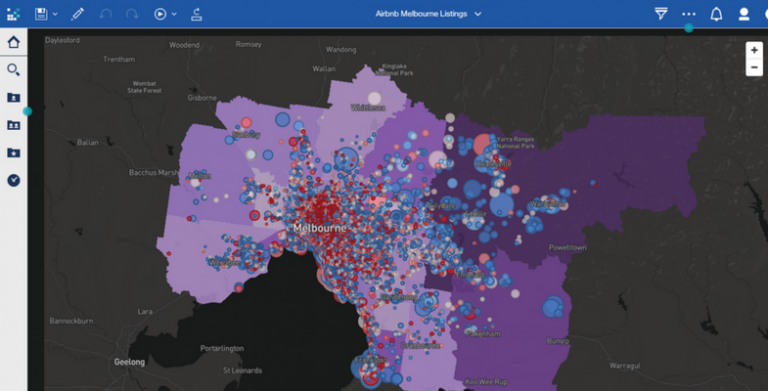
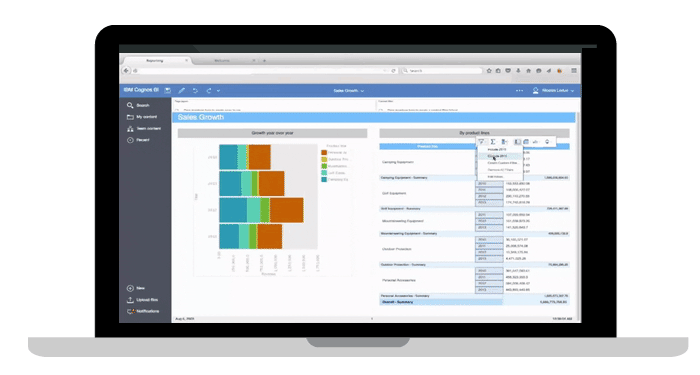
Technology is constantly improving and changing. Released late 2015, IBM’s Cognos Analytics enhances the efficiency and capabilities of business users by enabling them to use the latest technology to better manage their organisation and achieve that competitive edge. Highlighted below are the focus areas to ensure that your Cognos Analytics upgrade process runs smoothly:
Will updating to Cognos Analytics set off a cascade of other software updates? E.g. Cognos Analytics will only support IE11 or higher, Google Chrome 45 or higher, Mozilla Firefox 38 or higher, Safari 9 or higher. If users are still on IE9, they will require an upgrade to IE11 before they can start using Cognos Analytics.
Always check the supported software: http://www-969.ibm.com/software/reports/compatibility/clarity-reports/report/html/softwareReqsForProduct?deliverableId=1374252186332&osPlatform=Windows#sw-7
Upgrading without backing up your system as a whole could lead to data loss. Upgrading from an old version of Cognos to Cognos Analytics requires a full manual uninstall, and then a full installation of the new version. Take content store backups including User information from Cognos Administration and ask DBA to backup content store database. Also make sure to take model backups like FM models, Transformer models and Cognos custom files before upgrading.
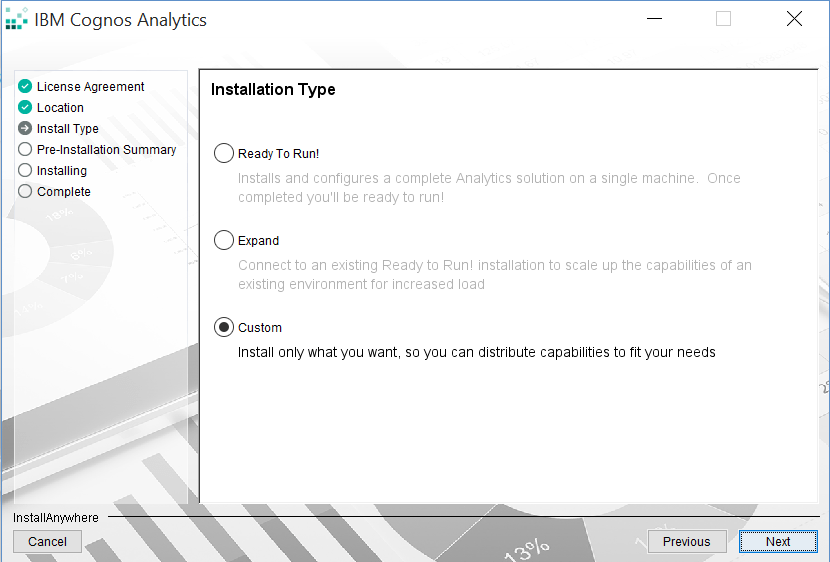
a) Ready to Run: This install option is intended to help you get up and running with IBM Cognos Analytics in no time. It configures content store on Informix 12.0 and Apache Directory Server to create and manage users.
b) Expand: This option helps you add more capacity to your initial upgrade by installing the Application Tier components on a separate machine. By performing an Expand install on a separate machine, you will also be able to leverage the load-balancing capabilities built into IBM Cognos Analytics.
c) Custom: This option gives full flexibility to pick and choose the IBM Cognos Analytics components that you want to install. You can select Optional Gateway if you plan on setting up advanced options, such as Kerberos security, with IIS or third-party portal integration.
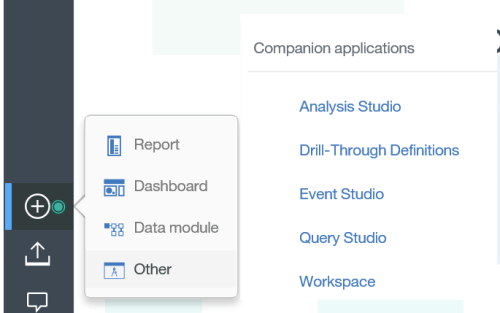
-The legacy studios such as Analysis Studio and Query Studio are still present in Cognos Analytics.
-To activate the legacy studio you need to do a custom install.
- If you choose 'ready to run!' install option, legacy studios will not appear in the portal.
IBM Cognos Analytics now installs a WebSphere Liberty Profile as the default application server. Apache Tomcat is no longer installed as the default application server with IBM Cognos BI.
a) If you want to configure Cognos Analytics with IIS, you will need to Install the IIS Application Request Routing (ARR). The Extension is located here: https://www.microsoft.com/web/gallery/install.aspx?appid=urlrewrite2
b) If the virtual directory is something other than IBMCognos, the ibmcognos.root=ibmcognos property within the {install.dir}/wlp/usr/servers/cognosserver/bootstrap.properties file on the Server2_Application, the server needs to be updated accordingly by replacing the =IBMCognos with the desired directory name.
c) Setup the reverse proxy to allow IIS to rewrite the gateway requests and pass them to the application tier.
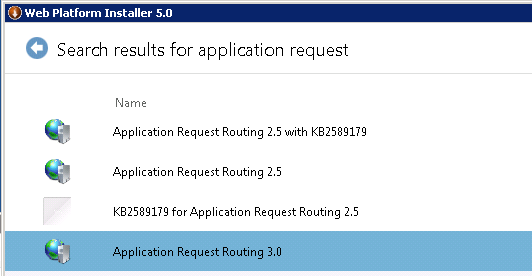
TM1 and Cognos BI integration has always been hot topic for most TM1 customers. As TM1 and Cognos BI integration requirements continue to grow, IBM are continually enhancing the integration between Cognos TM1 and Cognos BI to achieve better performance. There are a few things to keep in mind to allow smooth migration to Cognos Analytics with TM1 source:
a) TM1 Version: CQM vs DQM:
Cognos Analytics supports 10.2 and future fix packs. If you want to integrate IBM TM1 with Cognos BI, make sure you are on the correct version of TM1.
b) CQM vs DQM:
IBM has discontinued support of TM1 data source through CQM (Compatible Query Mode) for IBM Cognos Business Intelligence. DQM (enhanced Java-based 64 bit query execution engine) is the only supported model going forward to TM1 data source. DQM offers key query optimisations to address query complexity and data volumes with improved query execution. It also provides advanced query capabilities such as in-memory caching, that provide benefits for query planning and execution.
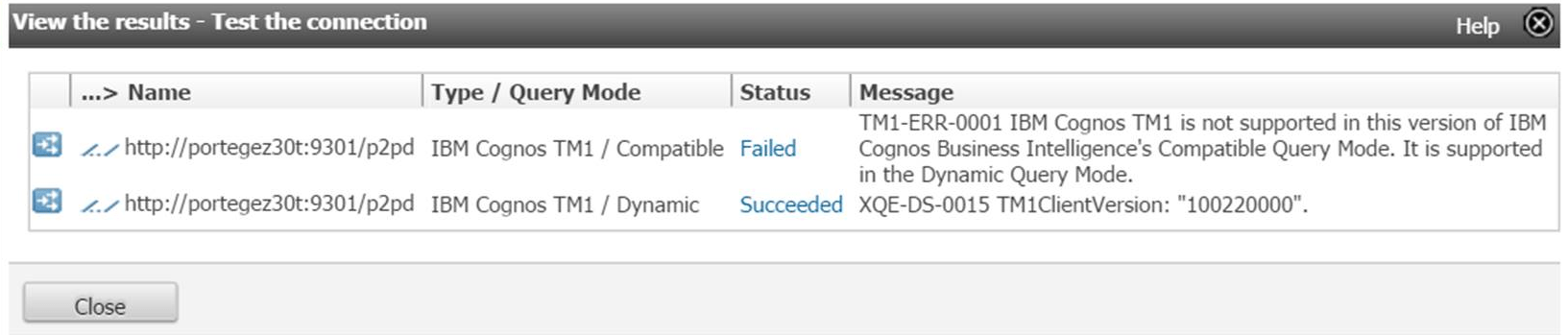
c) Framework Manager with Dynamic Query Mode for TM1 Packages
d) Reports:
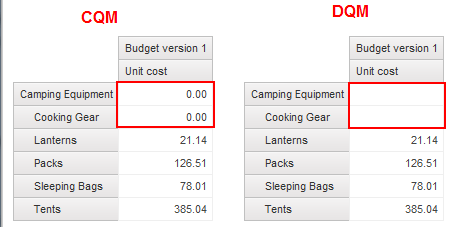
By default, TM1 applies suppression in its queries to TM1 when using DQM. This enables only the minimized result sets to be transferred from the TM1 server to the Cognos BI server. This improves the overall query performance, though there may be scenarios where reports behave differently when migrated from CQM to DQM. In this example, the DQM report shows missing values when the value is 0 in TM1. To resolve the issue, you could either use data format or IF statement to display 0 when values are missing.
e) Detailed Error Messages:
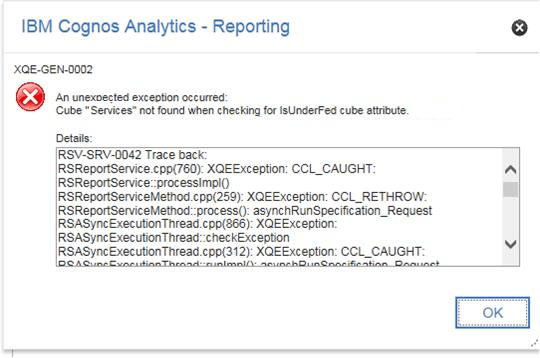
Sometimes error messages can be tricky to understand. It is useful to give developers/testers access to detailed error messages so that they can try to quickly understand the error and take action to resolve the issue. If detailed error message is not enabled, error messages will appear as: 'An error has occurred. Please contact your administrator'. The complete error has been logged by CAF with SecureErrorID: timestamp-#number. Thus, it is important to give the user, group or role Execute permission for "Detailed Errors" capability.
To open existing Query Studio/Analysis Studio reports in the new report designer, you will need to select the “convert to report” option to convert the report to a new format. Once converted and saved you will be unable to revert back to Query Studio/Analysis studio. This is very important for customers who are still using Query Studio and Analysis Studio, therefore, it may be necessary to take Report backup's before converting Query and Analysis Studio reports to a new report Studio.
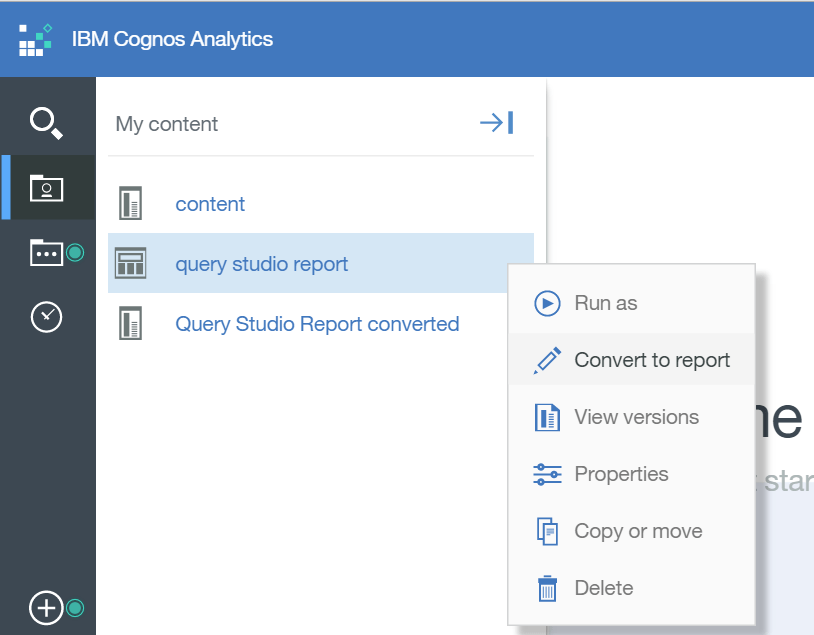
TRIDANT can help you evaluate the benefits of the new Cognos Analytics release and determine the best upgrade path for your Organisation. Contact us Today for more Information.
Copyright © Tridant Pty Ltd.